The specialist AV distributor
Call Us On: 01283 260 260
Upgrading Flex Firmware to Version -19
Before attempting to upgrade the Flex to the current firmware, please read the following:
-
August 5, 2016 – There is a new update for all Flex models – Wifi, IP, and PoE. This version of iHelp (4.93) will update Flex devices to a version number ending with -19. The update to version -19 contains no additional features, but fixes a minor bug that would cause the Flex with Flex Link Serial cables to lock up and become non-responsive. See the release notes (WiFi/IP) for more information.
-
If you use DHCP, the IP address may change during the upgrade process. You should make note of it for use in control apps or configuration.
-
If updating the Flex firmware while using Windows connected in Adhoc mode, Windows will not automatically reconnect to the Flex after it reboots, and iHelp will be unable to reconnect to finish the update (upload webpages). Either reconnect Windows to the Flex Adhoc manually, or connect the Flex to a local network (Infrastructure mode) before starting the firmware update.
-
For instructions on how to connect to Adhoc mode with Windows 8.1 or 10, please refer to the FAQ found here
-
There is a known issue with updating earlier hardware revisions of the Flex. Before updating, please check the following conditions to ascertain if the Flex is compatible with the current firmware release.
-
If the PCB_PN number is -08 or earlier, the firmware is likely incompatible. iHelp should detect earlier hardware and prevent attempted updates.



-
Flex units with a grey enclosures likely have the non-compatible hardware.
-
PCB_PN numbers that end with -0A or -0B are compatible. During the update process, the number may change to -10, or -11. This is expected.
-
If the current firmware version ends in -03 this firmware upgrade is not compatible with your hardware. Please do not attempt to update the device as it may become unusable. Contact support@globalcache.com for options if you need an updated firmware.
-
There is a Mac version of iHelp available through our 3rd party partner. Information can be found on the Downloads and Docs page.

Once you’ve read the above information, please follow the steps below to upgrade your iTach Flex devices:
1. Check for the latest version of iHelp on the Global Caché Downloads Page.
2. Run iHelp and discover the status of your Flex from the listing in iHelp of Detected Units.
a. A yellow triangle with an exclamation point indicates a firmware update is available.
b. A green check mark indicates the device is up to date.
c. A red circle with an exclamation indicates the firmware is invalid and additional support may be required.
d. A solid blue circle indicates an unreleased or unsupported firmware revision.
3. Right-click on the device you want to update and click Update Firmware.

4. A screen will appear that will ask if you want to Update Firmware for this device. Click Next.

5. The Flex will begin the updating process. The progress bar and progress messages will appear in a display window with the current status.
Please do not interrupt the update before completion. The total process shouldn’t take any longer than 4 minutes to complete.


6. When complete, the Exit button will become active and the final message will be displayed: Web files successfully updated. You can now exit the
Update window.
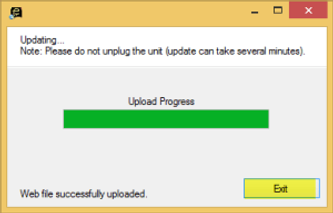
7. The device should now have a green check mark icon in front of the listing.

Right-click on the device and click Details. The Revision field should be 710-xxxx-18 for Flex units.


Both the current firmware and the web page versions can be found on the Flex configuration pages for the device.

8. If the upgrade fails, a red circle with an exclamation will be next to the device listing. If updating from -10, the firmware version may show as
-10z. If that happens, try running the update a second time. If the error status continues, please contact support@globalcache.com

